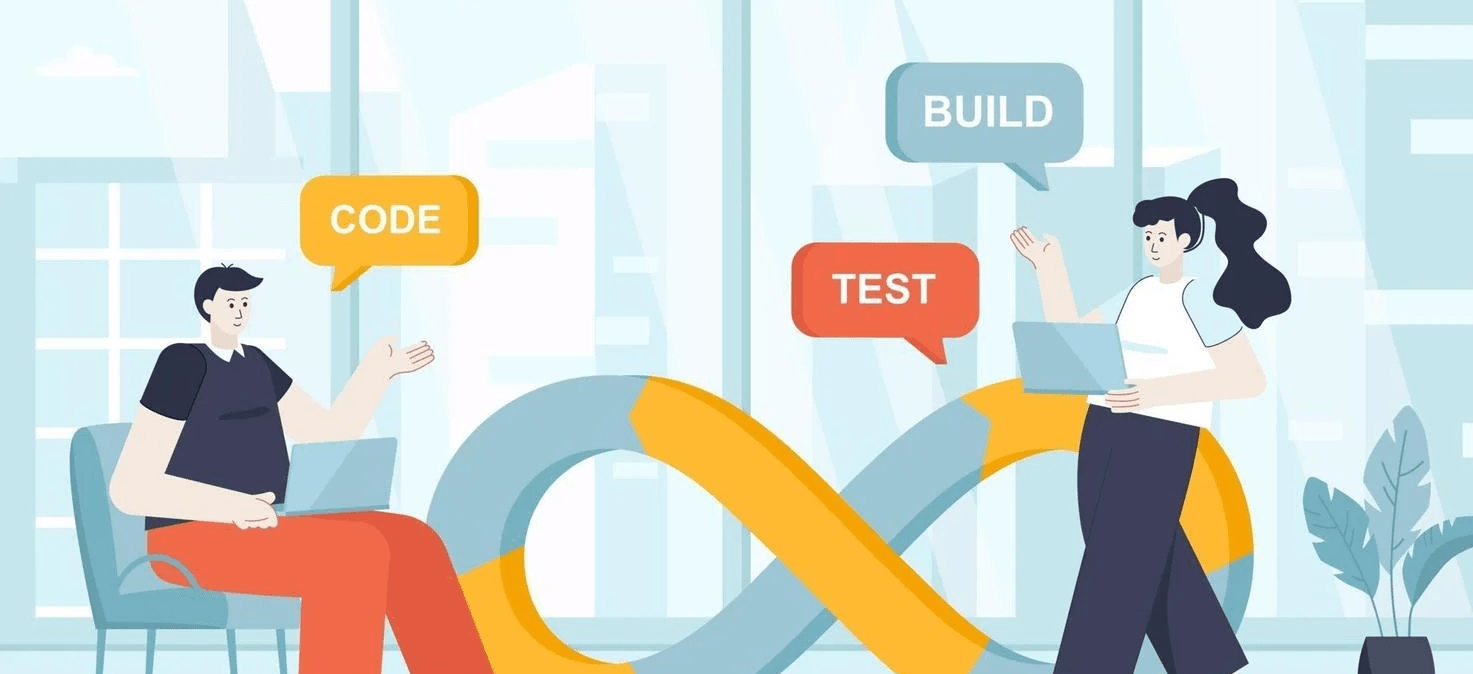
IntegrateCloud Freshdesk Azure DevOps Integration
IntegrateCloud provides easy and quick integration between Freshdesk - DevOps.
Create, Link, Notify and Search work items
Freshservice Azure DevOps
IntegrateCloud Freshdesk AzureDevOps app allows you to integrate your work items. Create bugs, features, and custom work items using area paths, iteration, priority, severity fields, and attachments from Freshdesk ticket while creating a new work item.
IntegrateCloud Azure DevOps integration app allows using your own custom fields while creating new work items from Freshdesk also links your existing work items and Notifies your Azure DevOps team, by sending comments from Freshdesk.
IntegrateCloud Azure DevOps integration allows you to sync your comments, status, system fields, and custom fields in both directions based on your needs.
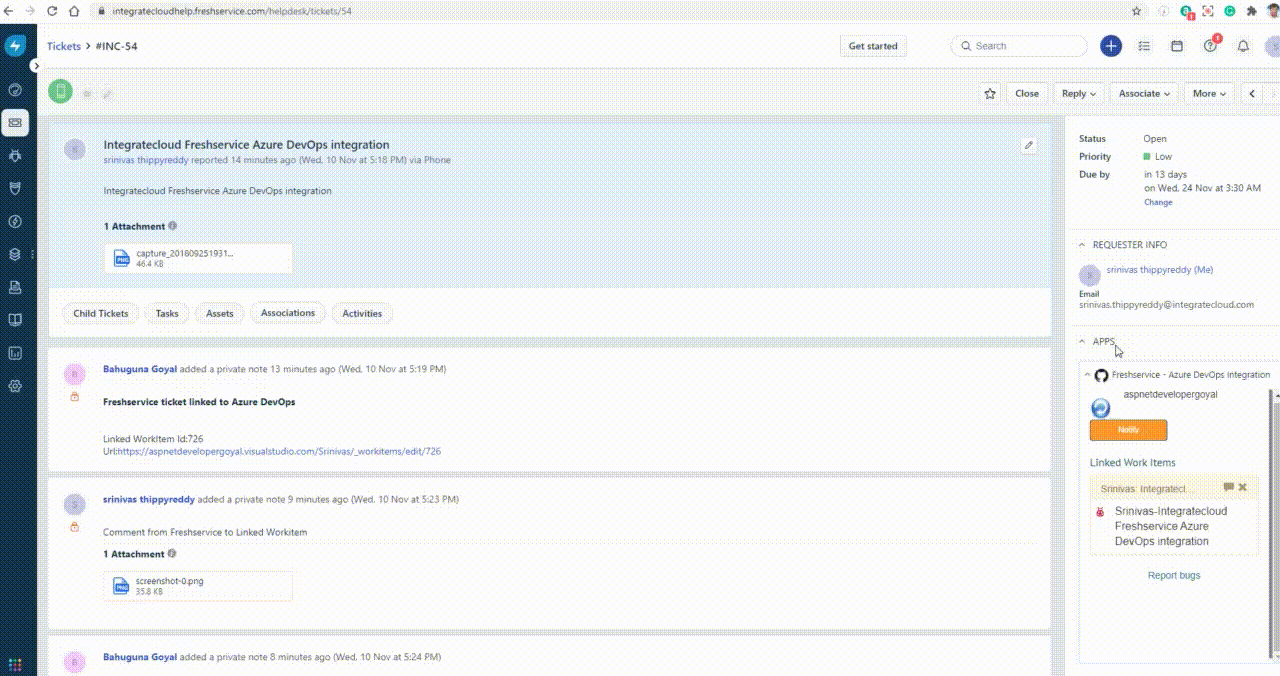
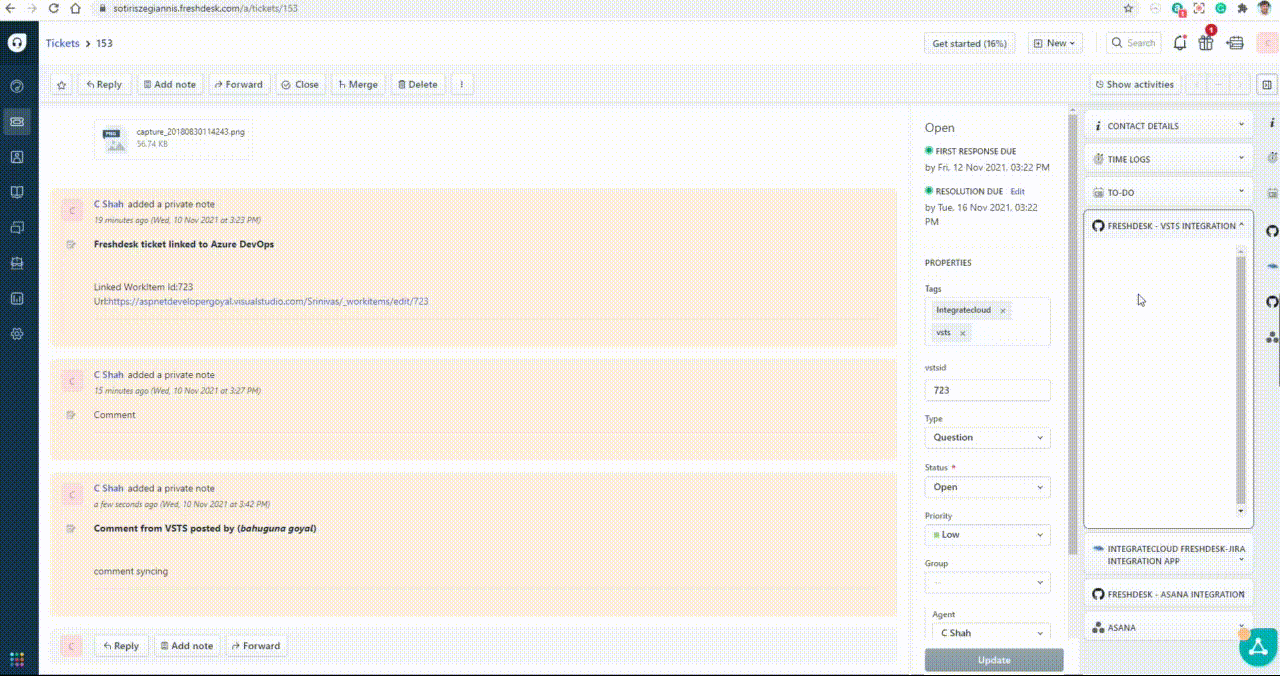
Freshdesk-Azure DevOps Integration
IntegrateCloud Freshdesk-Azure DevOps Integration App simple integration between Freshdesk and Azure DevOps. Suppor agents using this app can Create, link, notify Azure DevOps work items.
Freshdesk - Azure DevOps integration app allows the agents to create Azure DevOps work items from Freshdesk tickets very easily.
Freshdesk -Azure DevOps app also allows support agents to link existing Freshdesk tickets to existing Azure DevOps work items. In addition, the Freshdesk -Azure DevOps app allows support agents to help notify the Azure DevOps team, by sending comments from Freshdesk support.
We also support customization based on customer requests and tailored to your needs! We bring Azure DevOps closer to your business requirements!
Freshdesk - Azure Devops Integration App Features And Usage
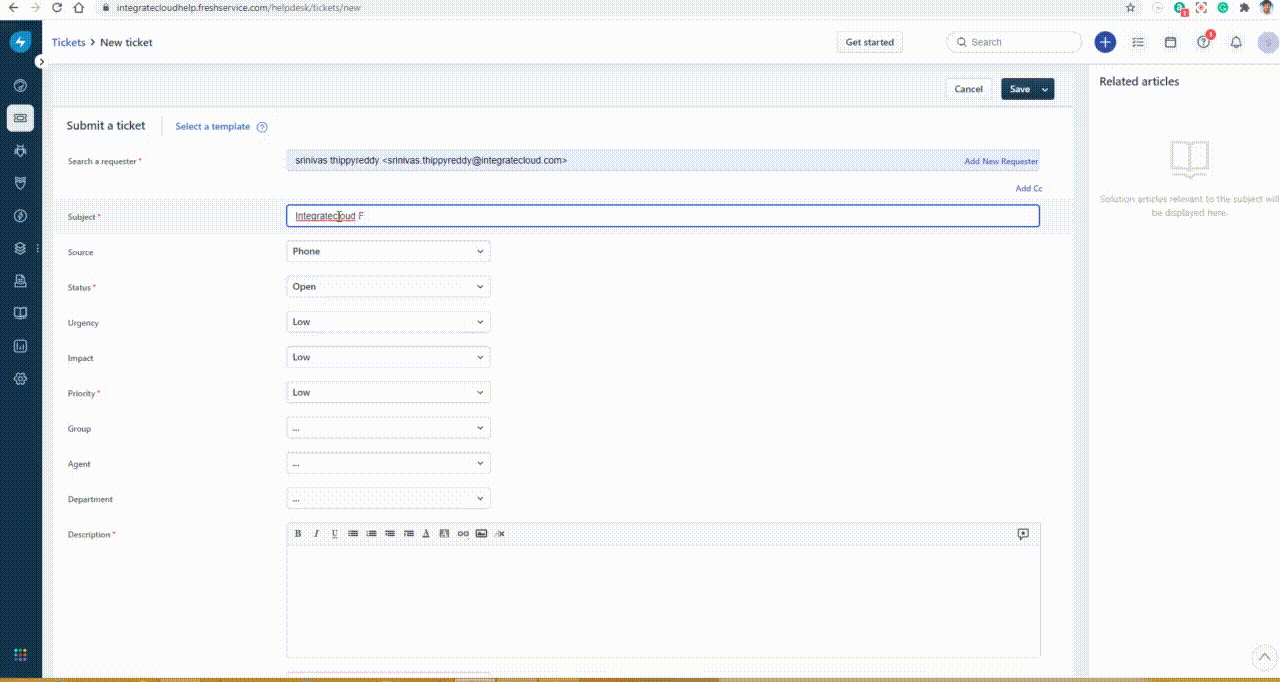
Create Work Item:
The Create Work Item: lets the user to create new work item # in Azure DevOps from Freshservice, support agent can select type of work item he/she want to create like Bug, Epic, Feature, Task, User Story etc. Based on the work item type selection he will see all the Azure DevOps fields. The User can make the selection and click on Create button which would create work item in Azure DevOps and then display the corresponding Azure DevOps work item Id in the App.
The Freshservice-Azure DevOps app provides couple of options like Create Work Item, Link Work Item, Notify Linked Work Items, Work Item History, Enable Syncing & Configure App.
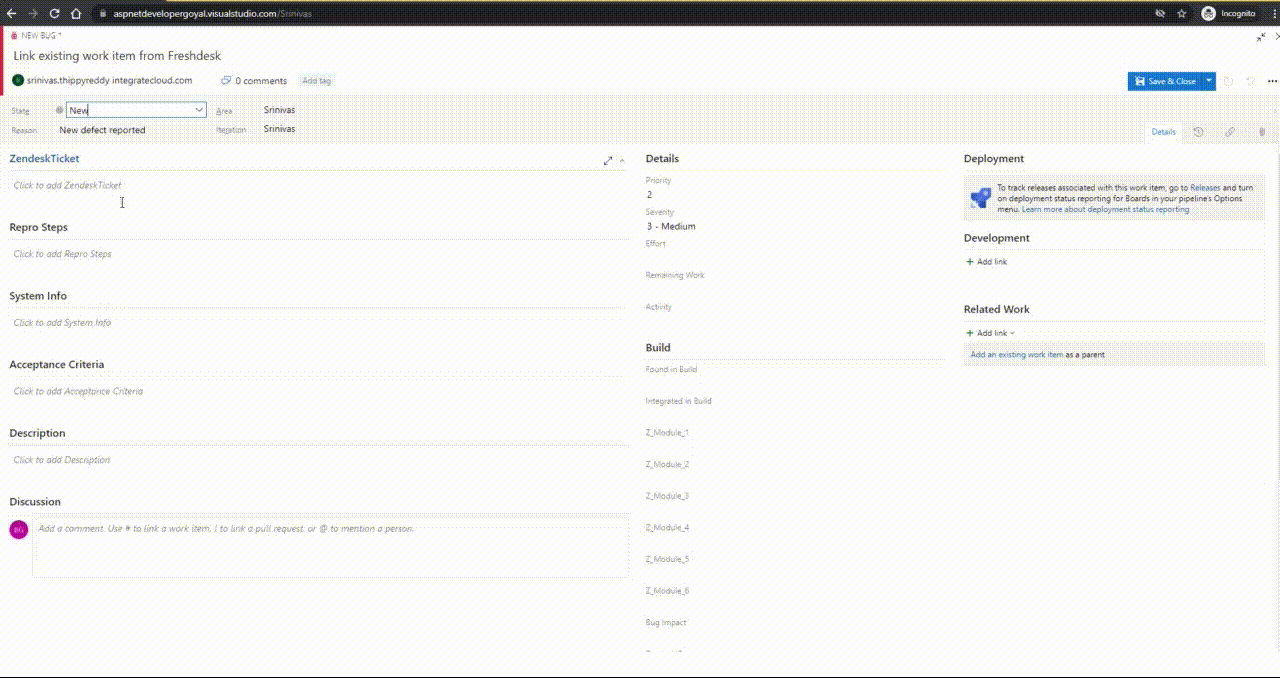
Link Work Item:
The Link button in the Freshdesk-Azure DevOps app allows the support agent to link an existing Azure DevOps Workitem # to the current Freshdesk ticket.
Freshdesk - Azure DevOps app allows the user to create or link multiple work items to one Freshdesk ticket. Freshdesk Agent can enter either the full Azure DevOps Work Item URL or just the Work Item # (e.g. 123) to link to the existing Freshdesk ticket.
Once the Azure DevOps Work Item is linked, it will start displaying the work item information in the App area.
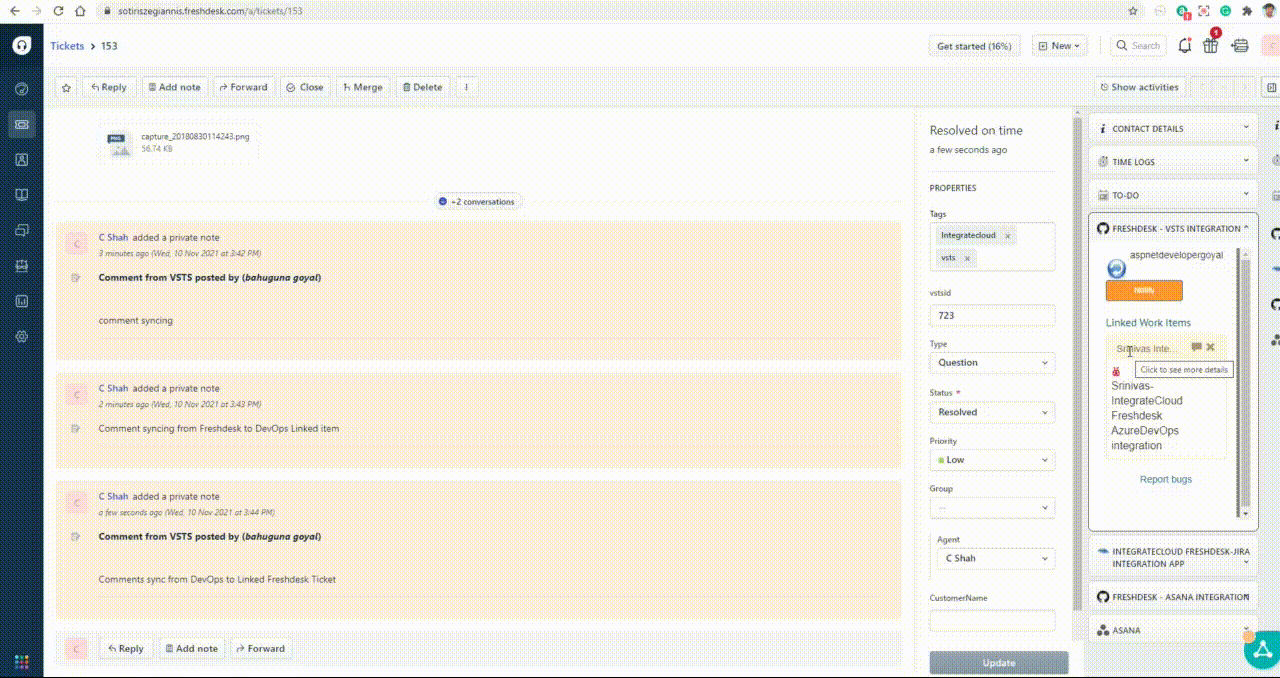
Notify:
Notify button in Freshdesk-Azure DevOps app allows the support agent to notify all the linked Azure DevOps work items to current Freshdesk ticket these will show up as comments in Azure DevOps.
The Freshdesk Agent can also upload new files from his/her local computer or select the attachments which are already uploaded to the Freshdesk ticket comments. These will be uploaded to the Azure DevOps Work Item in the Links/Attachments section.
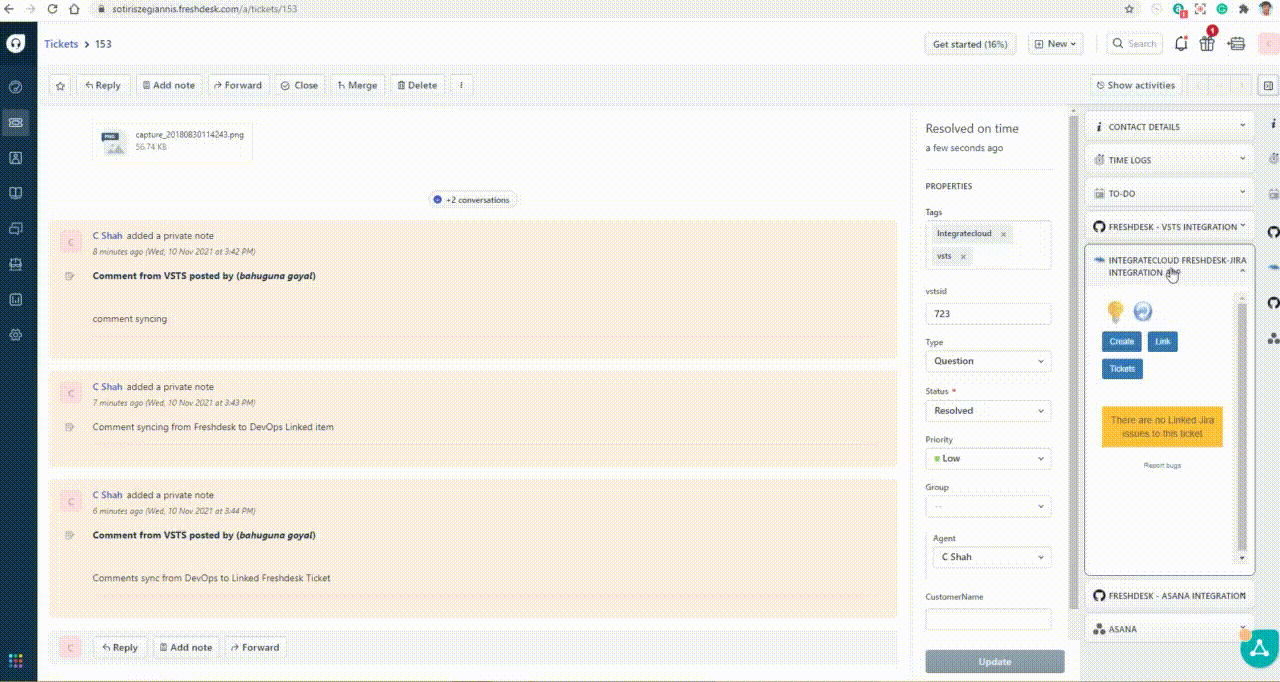
Work item history:
In the Freshdesk-Azure DevOps app Work Item History modal shows you couple of details of work item history including the comments history to current Freshdesk ticket.
The Freshdesk Agent can also use this screen to send the comments,attachments to the corresponding Azure DevOps Work Item. This Work Item History is current/live history of Azure DevOps Work Item since we are not storing any kind of information on our server.
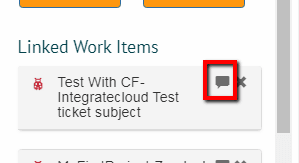
Search Work Item:
In the Freshdesk-Azure DevOps app Search Work Item modal shows you to search the work items by number of options. Freshdesk Agent can search the work items by Project, Work Item Type, Title, Description, Area, Iteration or even using a work item #.
Freshdesk Agent can link or directly send the message to the selected work items in the Grid. Freshdesk Agent can also upload the files and send to the selected Work Items.
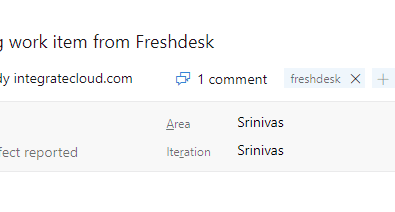
Reporting:
In the Freshdesk -Azure DevOps app Linked history log modal shows you the details of linked tickets between Freshdesk and Azure DevOps.
You can also export the CSV details of linked tickets by using the Freshdesk tag in DevOps
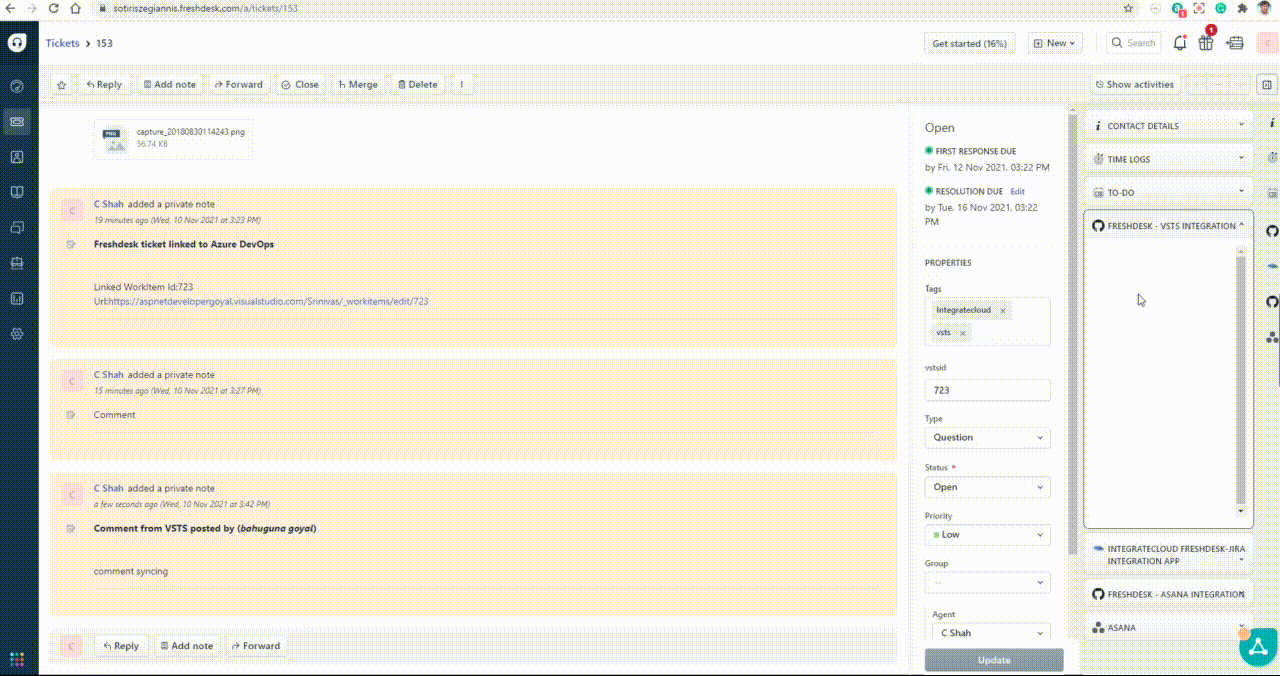
Customize View:
IntegrtaeCloud Freshdesk -Azure DevOps app Allows customizing based on your business needs.
IntegrateCloud DevOps integration allows you to customize the system and custom fields mappings between Freshdesk and Azure DevOps. so e.g. If the ADO work item is Closed or Done you want to sync that status back to Freshdesk . or if you want to change the Freshdesk Status to Resolved or something.
We can also customize auto-syncing of Freshdesk Notes(Public or Private) directly from Freshdesk to Azure DevOps and vise versa
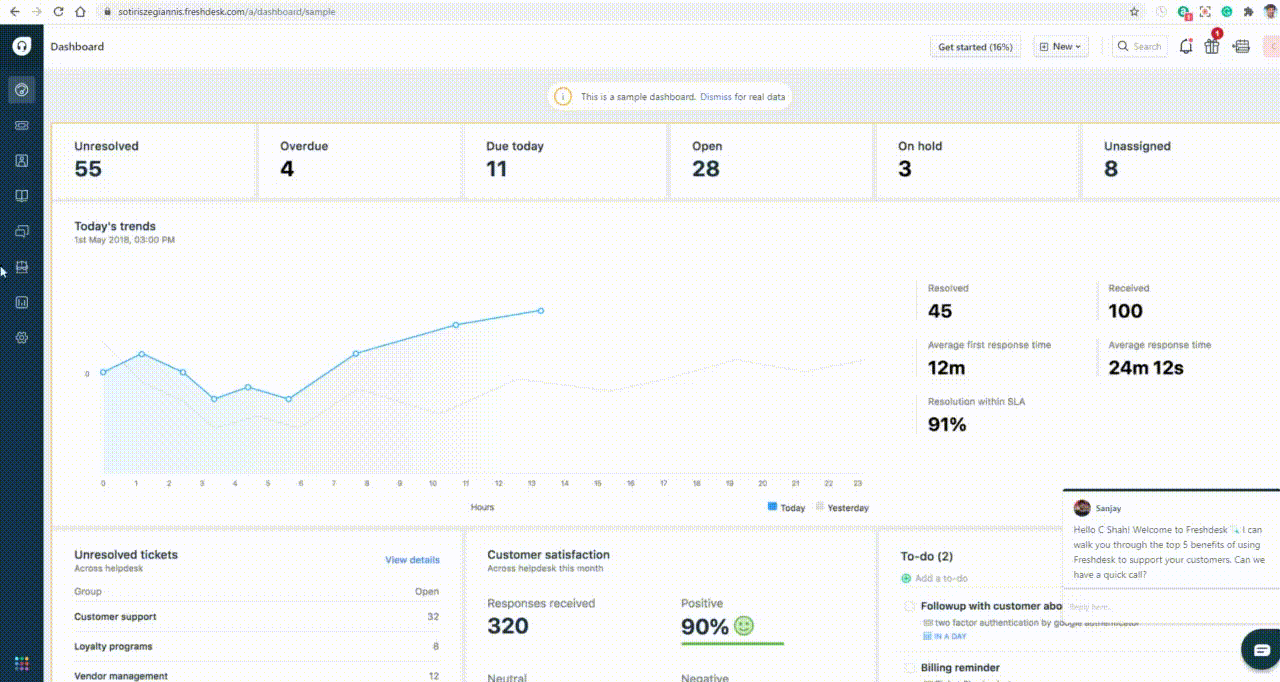
Freshdesk Azure DevOps App Configuration
Install the app from the Freshdesk marketplace and follow the below steps to configure the app
Enter Freshdesk Domain, Freshdesk API Key, and VSTS/Azure DevOps Account URL and VSTS Token.
Click on validate and save.
Enable syncing
In the Freshdesk-Azure DevOps app Enable Syncing lets you enable the syncing of data from Freshdesk to Azure DevOps and Azure DevOps to Freshdesk.
We Are Providing The Few Types Of Syncing Of Comments From Azure Devops To Freshdesk
-
1
Syncing of all comments from Azure DevOps to (Freshdesk).
-
2
Syncing of tag based comments from Azure DevOps to (Freshdesk).
-
3
Posting comment to Zendesk as Public or Private tag based.
Installation And Authentication
-
1
Click Install button to install the app to your Freshdesk instance.
-
2
Once the app is installed, go to any of your existing ticket or create a new ticket.
-
3
Click on the Apps link and you will see the FRESHDESK - VSTS INTGERTAION App.
-
4
Click on Authenticate button to authenticate your Freshdesk and Azure DevOps Credentials. In the popup fill the Freshdesk URL, Freshdesk API token and Azure DevOps credentials like Azure DevOps account URL, Azure DevOps personal access token then click validate. Once the credentials are validated you are ready to use the app.
-
4.1
Now you will see the app to start displaying buttons like Create, Link etc buttons in your app.
-
5
Now you can Create new Azure DevOps work item from Freshdesk - Azure DevOps app or link existing work item to your current Freshdesk ticket #.