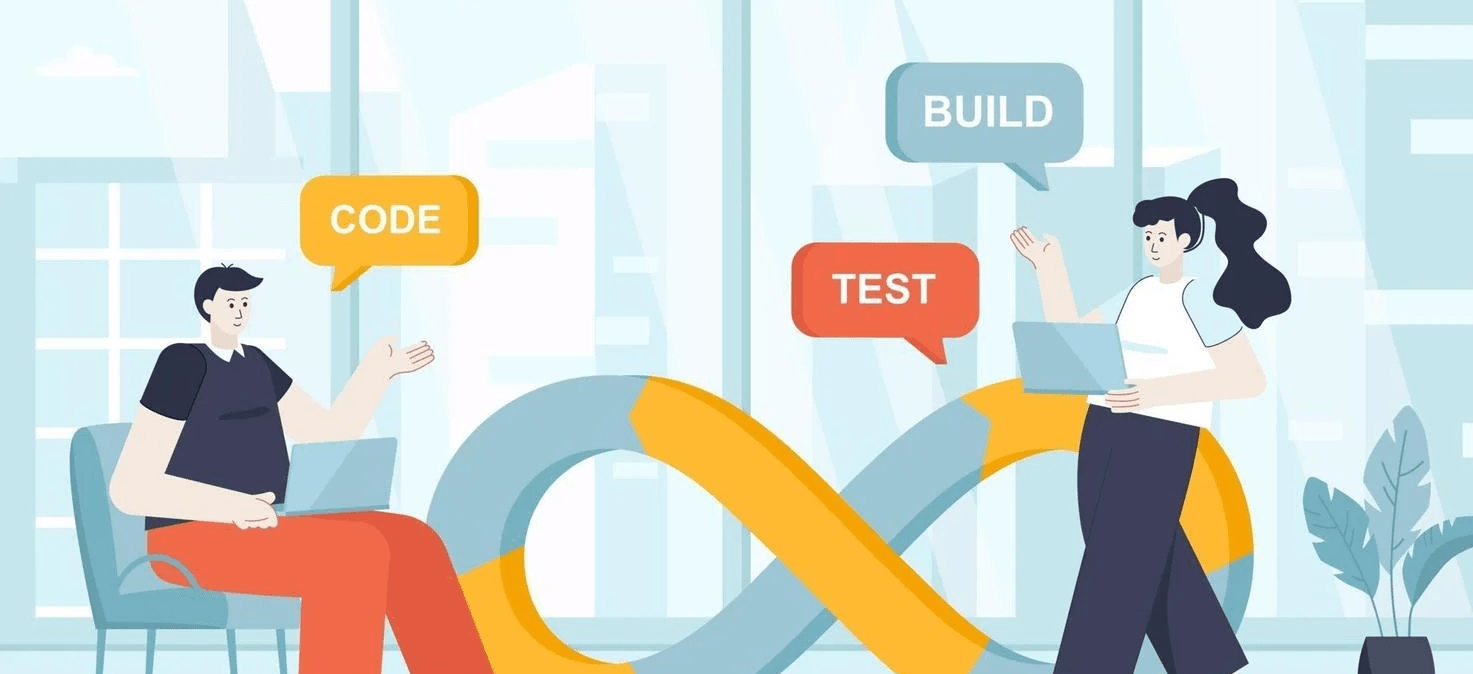
IntegrateCloud Zendesk Azure DevOps Integration
IntegrateCloud provides easy and quick integration between Zendesk - DevOps to Create, Link, Notify and Search work items.
Zendesk Azure DevOps
IntegrateCloud Zendesk AzureDevOps app allows you to integrate your work items. Create bugs, features, and custom work items using area paths, iteration, priority, severity fields, and attachments from Zendesk ticket while creating a new work item.
IntegrateCloud Azure DevOps integration app allows using your own custom fields while creating new work items from Zendesk also links your existing work items and Notifies your Azure DevOps team, by sending comments from Zendesk.
IntegrateCloud Azure DevOps integration allows you to sync your comments, status, system fields, and custom fields in both directions based on your needs.
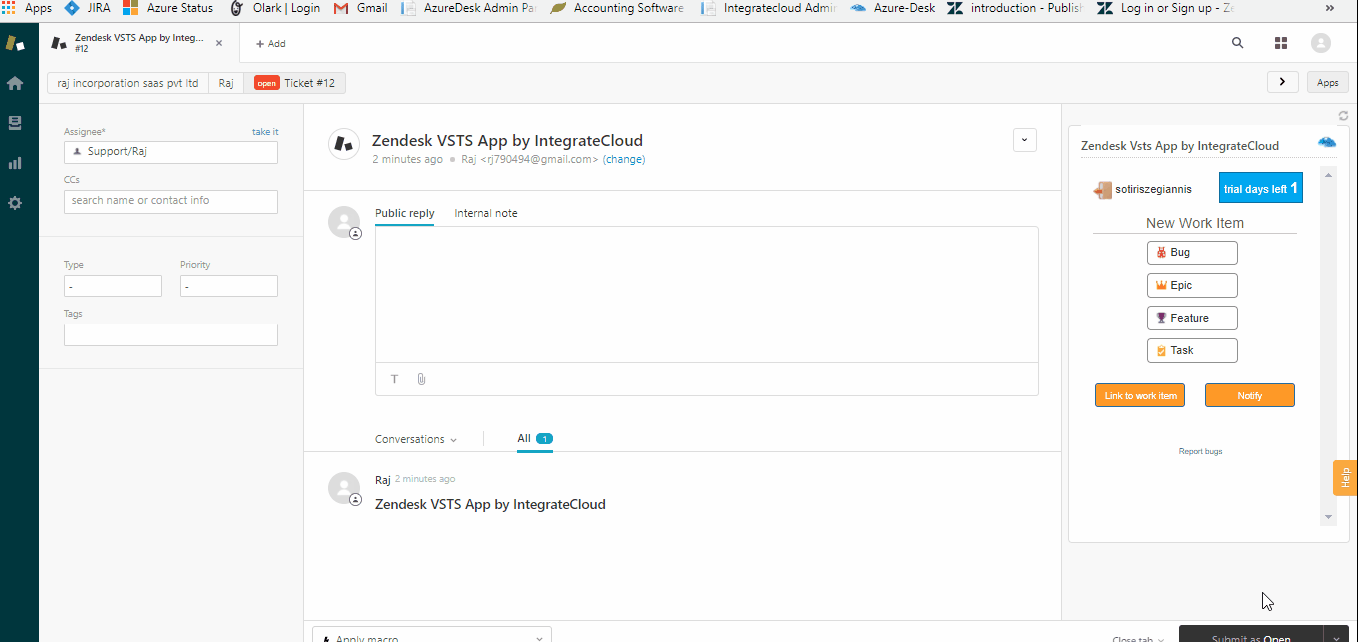
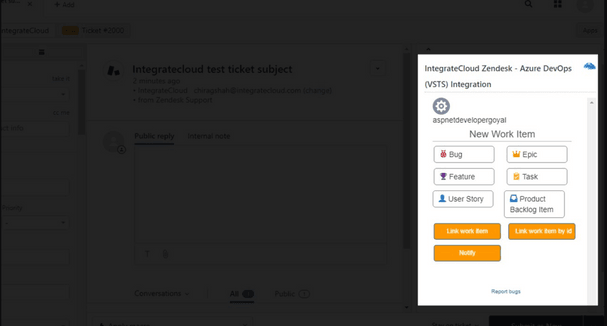
Zendesk - Azure Devops Integration
IntegrateCloud Zendesk-Azure DevOps Integration App simple integration between Zendesk and Azure DevOps. Suppor agents using this app can Create, link, notify Azure DevOps work items.
Zendesk - Azure DevOps integration app allows the agents to create Azure DevOps work items from Zendesk ticket very easily.
Zendesk-Azure DevOps app also allows support agents to link existing Zendesk tickets to an existing Azure DevOps work items. In addition, Zendesk-Azure DevOps app allows support agents to help notify the Azure DevOps team, by sending comments from Zendesk support.
We also support customization based on customer request and tailored to your needs! We bring Azure DevOps closer to your business requirements!
Zendesk - Azure Devops Integration App Features And Usage
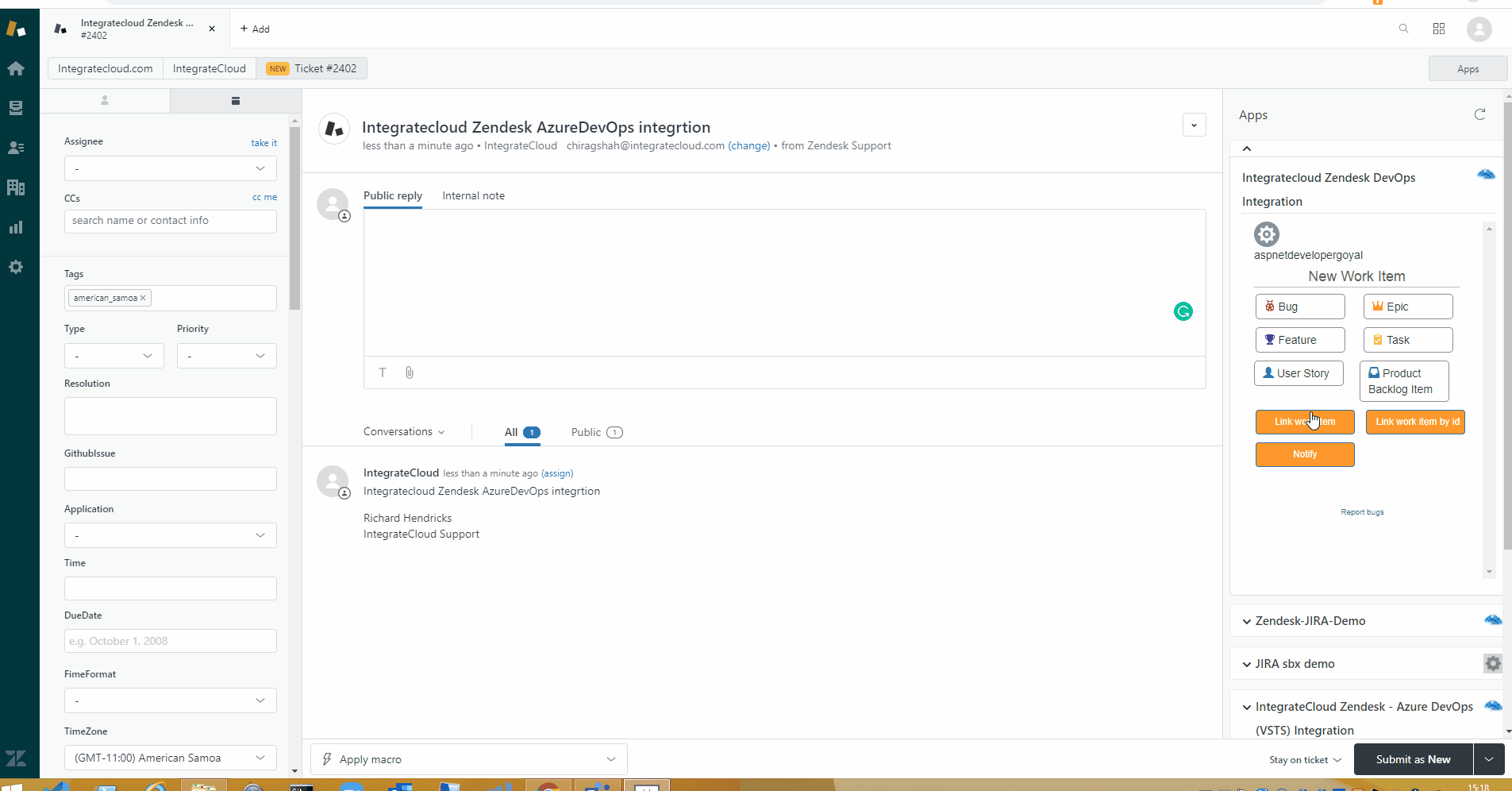
Create Work Item:
The Create Work Item: lets the Zendesk user create a new work item # in Azure DevOps platform. The Support agent can select different fields like Project, Work Item Type (like Bug, Feature, Epic,Task, Product Backlog, Issue or any other Custom Work Item), Area, Iteration, Custom Fields, Upload Fields. Based on Zendesk user inputs and selections in the Create new Work Item form, the work item will be created instantly in the Azure DevOps and then display the corresponding information details will be displayed in the Azure DevOps integration app.
The Zendesk-Azure DevOps app provides a couple of options like Create Work Item, Link Work Item, Notify Linked Work Items, Work Item History, Search Work Item, Enable Syncing & Configure App.
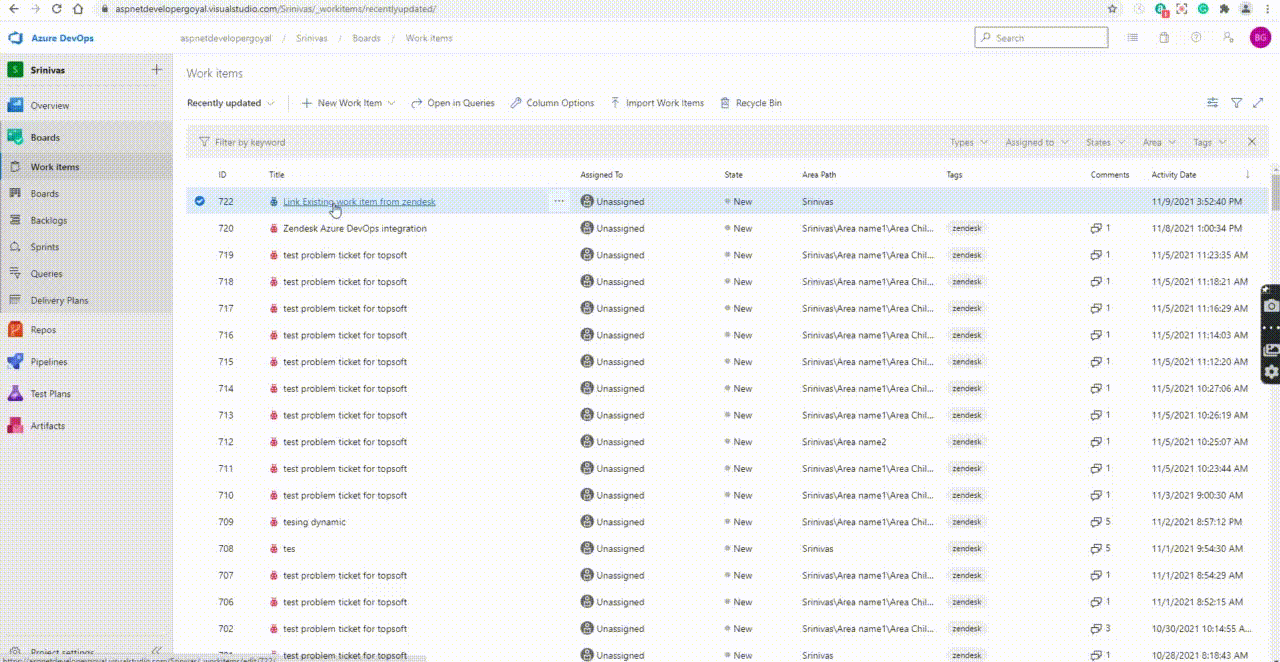
Link Work Item:
The Link button in the Zendesk-Azure DevOps app allows the support agent to link an existing Azure DevOps Workitem # to the current Zendesk ticket.
Zendesk - Azure DevOps app allows the user to create or link multiple work items to one Zendesk ticket. Zendesk Agent can enter either the full Azure DevOps Work Item URL or just the Work Item # (e.g. 123) to link to the existing Zendesk ticket.
Once the Azure DevOps Work Item is linked, it will start displaying the work item information in the App area.
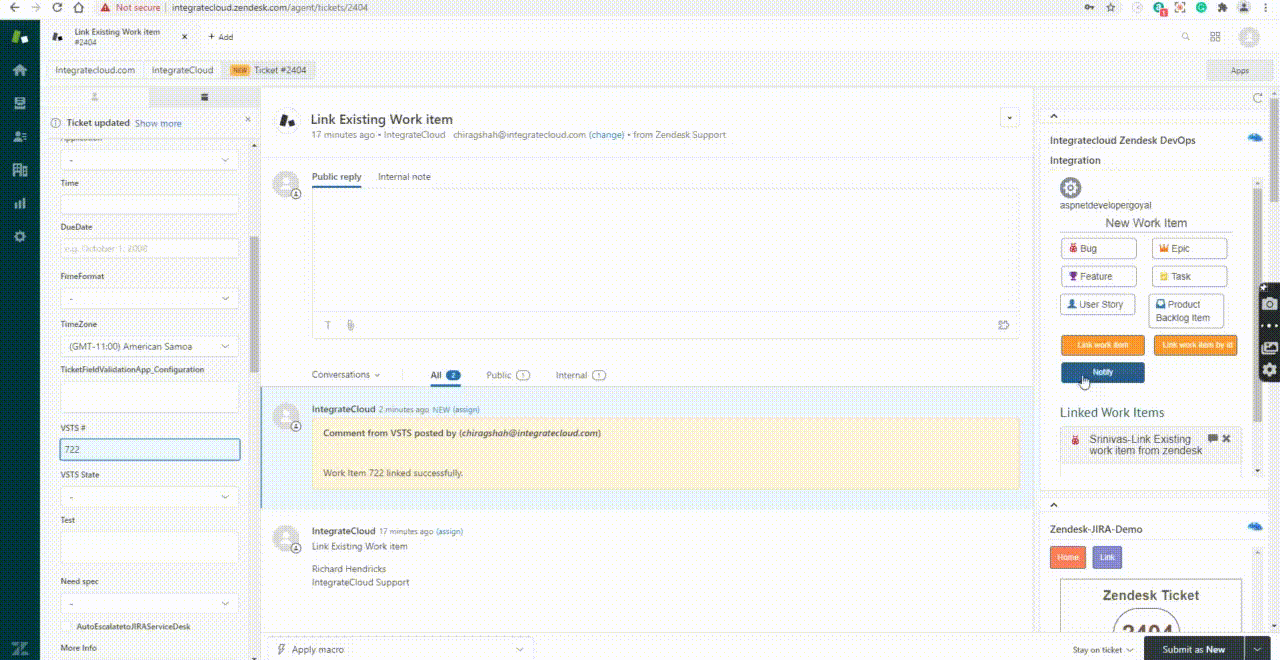
Notify:
Notify button in Zendesk - Azure DevOps app allows the support agent to notify all or particular Azure DevOps work items. The linked ticket information will be displayed in the comment in the Azure DevOps Work Item. The support agent can also send the files from Zendesk to Azure Devops while notifying.
The Zendesk Agent can also upload new files from his/her local computer or select the attachments which are already uploaded to the Zendesk ticket comments. These will be uploaded to the Azure DevOps Work Item in the Links/Attachments section.
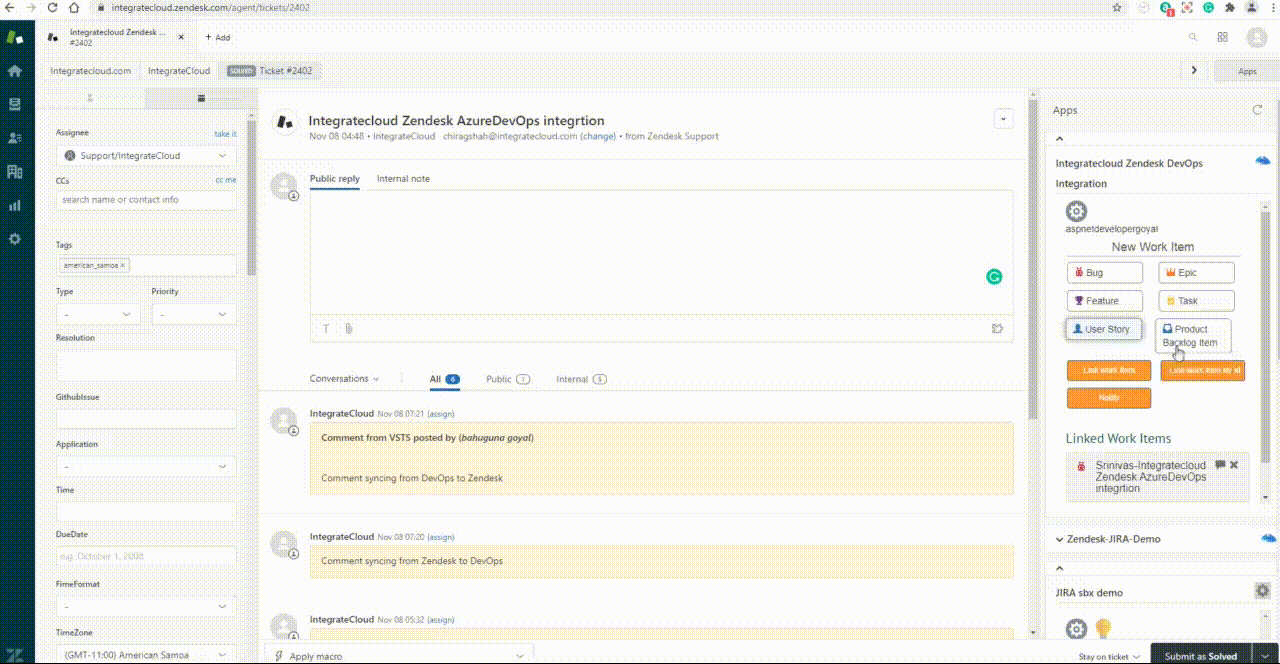
Work item history:
In the Zendesk - Azure DevOps app Work Item history modal shows the details of the linked work item history including the comments and few other details history of the linked work item.
The Zendesk Agent can also use this screen to send the comments,attachments to the corresponding Azure DevOps Work Item. This Work Item History is current/live history of Azure DevOps Work Item since we are not storing any kind of information on our server.
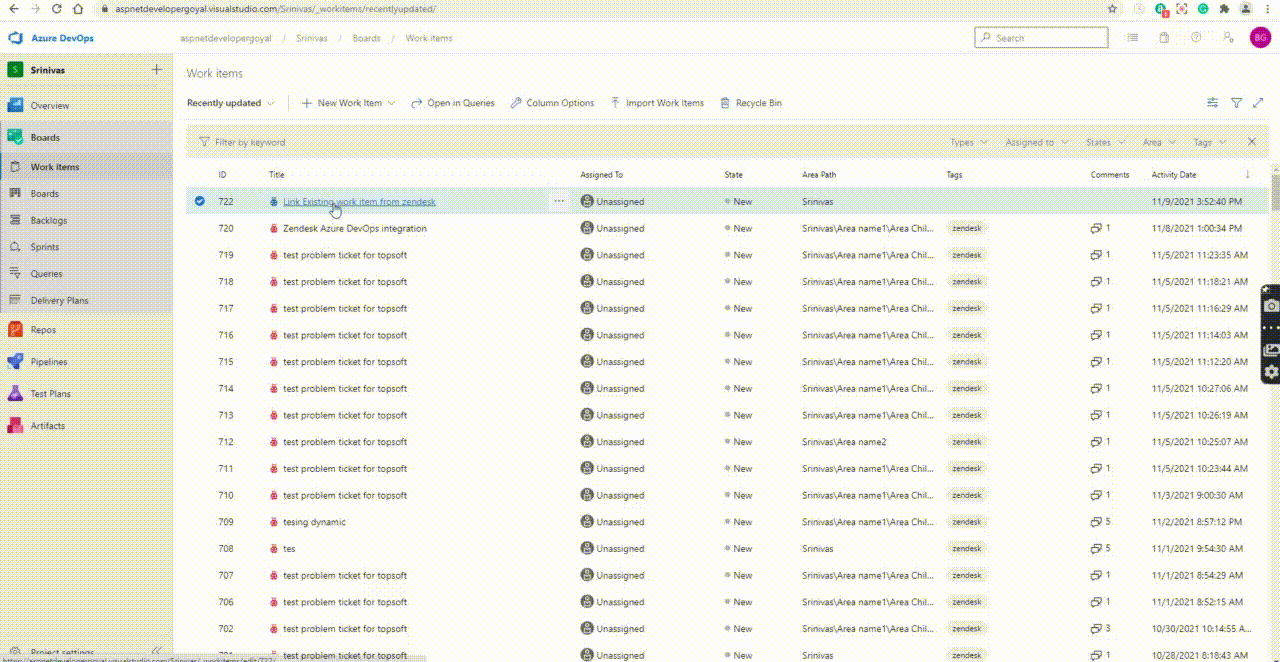
Search Work Item:
In the Zendesk-Azure DevOps app Search Work Item modal shows you to search the work items by number of options. Zendesk Agent can search the work items by Project, Work Item Type, Title, Description, Area, Iteration or even using a work item #.
Zendesk Agent can link or directly send the message to the selected work items in the Grid. Zendesk Agent can also upload the files and send to the selected Work Items.
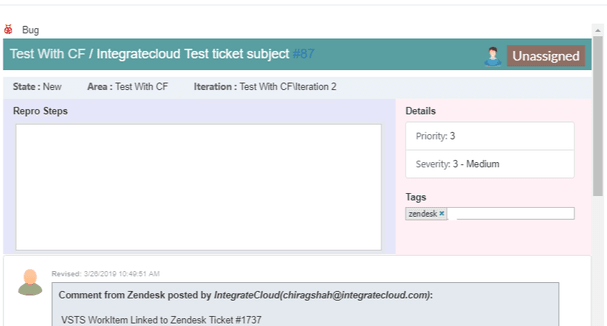
Reporting:
In the Zendesk-Azure DevOps app Linked history log modal shows you the details linked tickets between Zendesk and Azure DevOps.
You can also export the CSV details of linked tickets by using the zendesk tag in DevOps
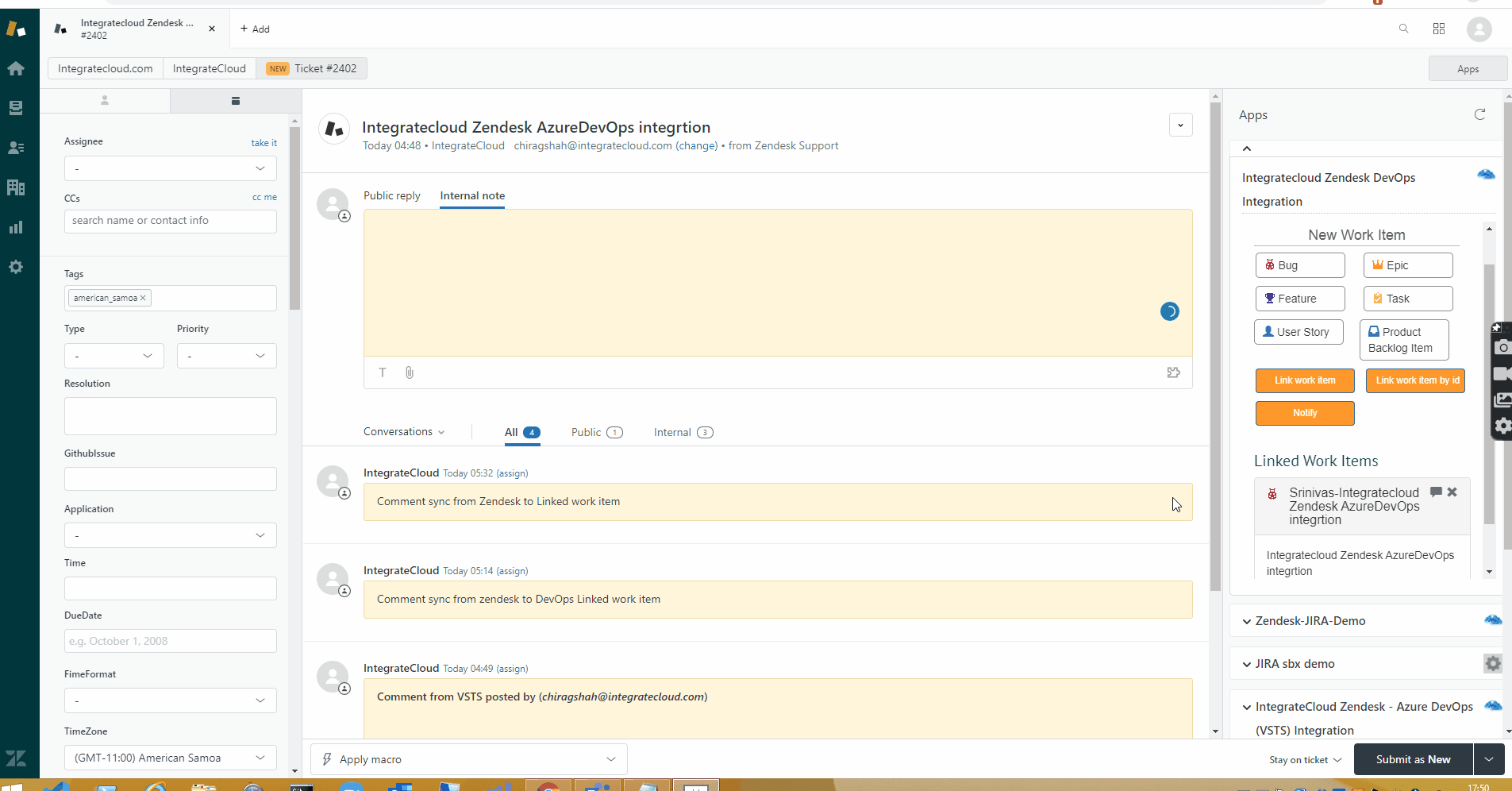
Customize View:
IntegrtaeCloud Zendesk-Azure DevOps app Allows customizing based on your business needs.
IntegrateCloud DevOps integration allows you to customize the system and custom fields mappings between Zendesk and Azure DevOps. so e.g. If the ADO work item is Closed or Done you want to sync that status back to Zendesk. or if you want to change the Zendesk Status to Resolved or something.
We can also customize auto-syncing of Zendesk comments(Public or Private) directly from Zendesk to Azure DevOps and vise versa
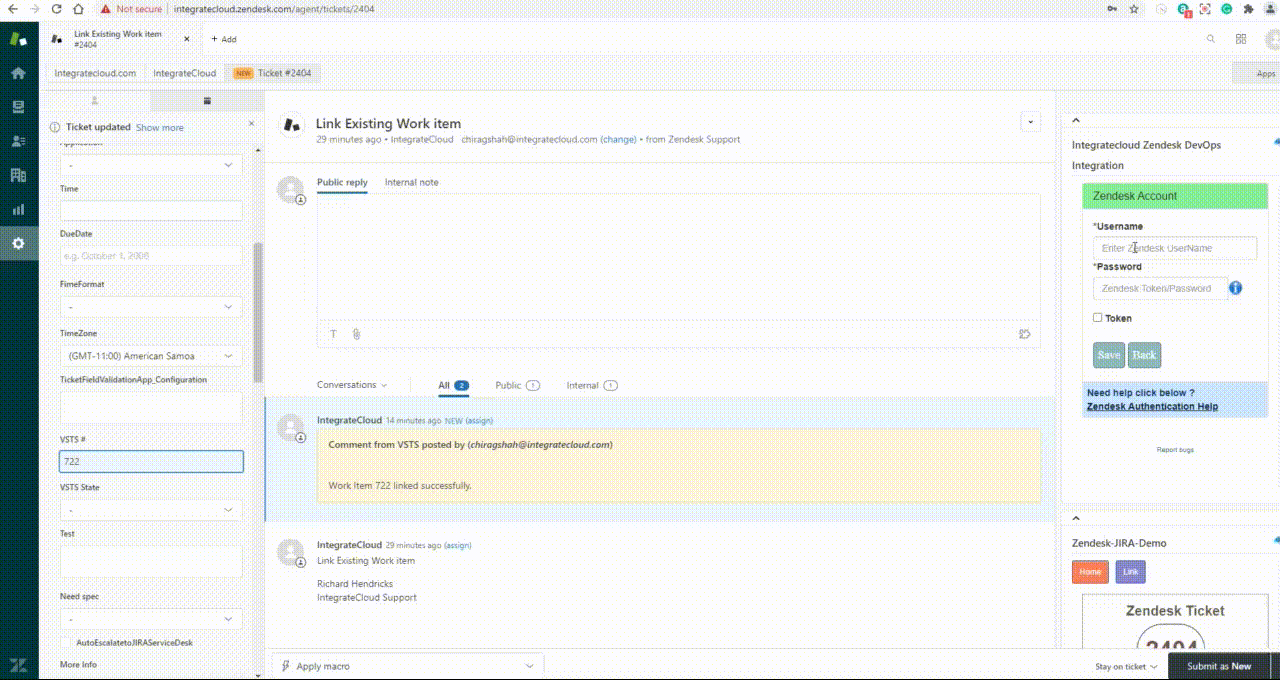
Zendesk Azure DevOps App Configuration
Install the app from the Zendesk marketplace and follow the below steps to configure the app
Open any existing Zendesk ticket and find the above-installed app in-app section.
Authenticate Zendesk using the username and API Token
Authenticate Azure DevOps using account name and Token
Syncing Of Comments And Status
In the Zendesk-Azure DevOps Integration app Syncing lets you enable the syncing of comments,status,attachments from Azure DevOps to Zendesk and syncing of comments from Zendesk to Azure DevOps instantly.
In the Zendesk-Azure DevOps app Enable Syncing lets you enable the syncing of data from Zendesk to Azure DevOps and Azure DevOps to Zendesk.
We Are Providing The Few Types Of Syncing Of Comments From Azure Devops To Zendesk
-
1
Syncing of all comments from Azure DevOps to (Zendesk).
-
2
Syncing of tag based comments from Azure DevOps to (Zendesk).
-
3
Posting comment to Zendesk as Public or Private tag based.
Installation And Authentication
-
1
Click Install button to install the app to your Zendesk instance.
-
2
Once the app is installed, go to any of your existing ticket or create a new ticket.
-
3
Click on the Apps link and you will see the IntegrateCloud Zendesk - Azure DevOps (VSTS) Integration
-
4
Click on Authenticate button to authenticate your Zendesk and Azure DevOps Credentials. In the popup fill the Zendesk URL, Zendesk API token and Azure DevOps credentials like Azure DevOps account URL, Azure DevOps personal access token then click validate. Once the credentials are validated you are ready to use the app.
-
4.1
Now you will see the app to start displaying buttons like Create, Link etc buttons in your app.
-
5
Now you can Create new Azure DevOps work item from Zendesk - Azure DevOps app or link existing work item to your current Zendesk ticket #.